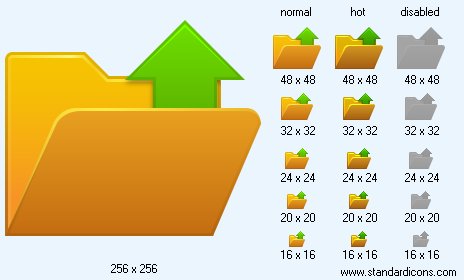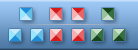


Program Icons
Downloads
Get icon software
and icon graphics!
perfecticon.com
Windows Icon
Collections
More than 99999
icon files.
Low price
& High quality.
www.777icons.com
Toolbar
Icon Images
Download thousands
of toolbar and menu
icons now!
toolbar-icons.com
Website Icons
Search web
icons. Download
icon sets.
perfect-icons.com
Downloads
Get icon software
and icon graphics!
perfecticon.com
Windows Icon
Collections
More than 99999
icon files.
Low price
& High quality.
www.777icons.com
Toolbar
Icon Images
Download thousands
of toolbar and menu
icons now!
toolbar-icons.com
Website Icons
Search web
icons. Download
icon sets.
perfect-icons.com
|
| ||||||||
|
|
Open Icon |
|
Icon sizes: 256x256, 64x64, 48x48, 32x32, 24x24, 20x20, 16x16
File formats: ICO, GIF, PNG, BMP
A Quick Way To Make Customized iPhone Icon Images
The iPhone and its gadget-cousin, the iTouch is Apple's heavily favored portable gizmo designed to make phoning that next level of cool. The iTouch is just like the iPhone sans telephone, and it works just like it excepting the phonephone portion.When it comes to icons, the iPhone is the best, and the default application icons might be all that you need. However , it is very easy to make your own customized icons if you know a little bit of Photoshop.
The fundamentals
Make a new document in Photoshop that is sixty pixels by sixty pixels with a clear background. Then create a new layer and Select All. You are going to require to make the perimeters of your iPhone icon rounded so Select Smooth and make it at five pixels.
Take the graphic and wallpaper the icon which is the back part of the icon. This will outline the theme and it'll stay uniform. Be sure and put it aside.
Ensure that your layer is selected by Ctrl+Click on the layer preview thumbnail on the layers palette. Make the background of your icon. Be certain that the full area is selected. Make a three-color gradient for best effect with the lighter side on one. Make it a Linear gradient because if you look at iPhone icons, they usually have a sophisticated background. Just think of it as if you are making desktop wallpaper and you can still get wonderful results.
Make sure that your text on top has good contrast to your background, so you may need to darken or lighten your background depending on what you are counting on putting on top of it. You can now outline what the icon is being used for. That is, what is it - a browser icon, picture viewer, game app. You may use a complicated image or easy text to get this across.
Make your symbol design which could be a cutout of a photo or graphic, a mono- or bi-color design - anything you can think about will work. Your symbol should be centered and should have anywhere from 5- to 10 pixel padding on all sides. Match as near as you can most themes which are typically all centered.
Make A Template Of Your First Icon
When you save the icon files, you are going to want to save it as a PNG file. Use the File >> Save As dialog as it won' do compression which is not needed excepting web pictures. Reserve it as a PSD or Photoshop file which should be your template for making future icons. You can now upload the PNG file to your iPhone/iTouch and have your first unique icon for your machine.
Copyright © 2005-2022 Aha-Soft. All rights reserved.
|