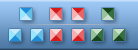


|
| ||||||||
|
|
Asian Female Boss Icon |
|
Icon sizes: 48x48, 32x32, 24x24, 16x16, 256x256, 128x128, 64x64, 512x512
File formats: ICO, GIF, PNG, BMP
Have you been wondering about converting your preferred images into icons?
A Majority of folks do not like to use commercial pictorial depictions that are openly offered on the internet.Most people are averse to the idea of using ready to use icons that are openly sold on the internet; they would like to make pictorial depictions from photographs that suit their fancy; so, given below are important guidelines on the procedure to change your pictures into web graphics.
It is not uncommon to see web graphics just about anywhere on the internet; these add a modicum of creativity and flare to your online establishment, mails and even social media messages . You can also include an icon on your business card or put them to use in your mail tags to personalize your correspondence. Creating a pictorial depiction is surprisingly straight forward and requires just the most beginner level expertise graphic editing. If you have not given a shot to turning your photographs into pictorial depictions so far; here is some information about how you can complete the task with relative ease and in just a few minutes.
The initial step is to buy an efficacious icon converter program; these are can simply be purchased from a plethora of sites for a small fee. Carefully consider the images that you would like to change into web graphics and ensure that the pictures are in a file format that can be easily identified. The essential design of the photo icon will help users to establish its identity soon. If the photograph has not been clicked by you, make sure that you secure the appropriate permission before putting it to use.
With the picture firmly in your hard drive, open it in a commonly used image file format such as DNG, PNG or JPG with the assistance of your chosen icon making program. You will have to change the settings of the picture file. To start, change the graphic resolution to 72 DPI; this is the general resolution for digital and internet use. On the other hand, if you feel that the icon will be used for printing purposes, alter the resolution to 300 DPI, you will be able to downsize it at a later stage.
Use the crop tool to alter the pixels to suit your expectations of the desired picture icon. Usually, the format of icon creation is square and the size ranges from 50x50 pixels to 300x300 pixels. For instance, if you choose to use the pictorial depiction as your social networking avatar, you have to crop it down to 50x50 pixels because this is the most appropriate size for such usage
To curtail the image, you should hold down the mouse button and move the tool over the photograph and select the portion that you intend to change into your icon. It is advisable to select an area that can be notable even at a small size.
Save the image using the the setting that reads 'save for web' or any other settings that produce the same results; included in the image editor. You will need to ensure that the color settings used by you are suitable such as 8 bit, which is the standard color setting for web usage. It is recommended that you save the icon at the best quality because of its small size; this will not have a bearing on the the uploading time.
You will need to save the icon in JPG, PNG or GIF because these are the commonest formats used online and in graphic creation software. Now, you will only have to upload the picture to your website or to a social media network and you should be all set to go. As opposed to this, you can just save the image in the folder reserved for archives to be used anytime you deep appropriate. As you must have noticed, changing pictures that you like into an icon is not exactly taxing, so get ready to have some fun with your chosen images.
Copyright © 2009-2022 Aha-Soft. All rights reserved.
|
