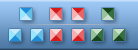


|
| ||||||||
|
|
Icecream Icon |
|
Icon sizes: 256x256, 48x48, 32x32, 24x24, 16x16
File formats: ICO, GIF, PNG, BMP
Would you like to change your preferred photographs into pictorial depictions?
Most folks are averse to the idea of using ready to use pictorial depictions that are openly sold on several websites.A lot of web and application designers are averse to the idea of using ready to use web graphics that are openly available online; they want to make pictorial depictions from images that they prefer; so, here is an explanation on the procedure to convert your photographs into web graphics.
It is very common to see pictorial depictions just about anywhere on the internet; they give a modicum of aesthetic appeal and panache to your site, online communication and even social media messages . You can also incorporate an icon on your personal cards or use them your mail labels so that your correspondence seems personal. Creating a photo icon is quite straight forward and requires little more than the most beginner level knowledge graphic editing. If you have not considered transforming your pictures into web graphics uptil now; here is some information about how you can accomplish the task with a significant amount of ease and in just a few minutes.
The first step is to get an efficacious icon making program; these are can simply be purchased online for a small fee. Check the pictures that you prefer to convert into icons and ensure that they are in a format that can be recognized easily. The fundamental design of the photo icon will assist visitors to recognize it quickly. If the photo has not been captured by you, make sure that you secure the proper authorization before using it.
With the photograph firmly in your hard drive, ensure that you use a commonly used picture format such as PNG, JPG or DNG through the use of your chosen icon making program. You should change the properties of the image file. To begin with, adjust the graphic resolution to 72 DPI; this is the standard resolution for digital and internet use. On the other hand, if you anticipate that the pictorial depiction will be used for printing purposes, change the image resolution at 300 DPI, you could downsize it after the first few steps have been completed.
Put the crop tool to use if you want to alter the pixel dimensions to meet your need of the desired picture icon. Normally, it is found that a square format is most suitable for making icons while the pixel size is in the tune of 50x50 to 300x300 pixels. For example, if you elect to incorporate the graphics as your as an avatar on social networking sites, you will need to crop it down to 50x50 pixels which will be a suitable size
To downsize the photograph, you will have to use the mouse button and move the tool over the image and select the portion that you wish to include in your icon. It would be suitable to choose a portion that can be notable even though the icon is tiny.
Put to use the the tab that says 'save for web' or a similar option; available in the icon editor. Another factor to ascertain is that appropriate color settings have been used like 8 bit, which is the usual web color setting. It will be best to store the image at the best quality due to its size; this will not impact the the uploading time.
You should save the file in GIF, JPG or PNG because these are the most frequently used formats online and in graphic designing software. Now, simply upload the picture to your site or to a social networking site and you should be all set to go. As opposed to this, you can just store the icon in the folder reserved for archives to be used anytime you deep appropriate. As you can see, changing your favorite image into web graphics is not very taxing, so go ahead and have some fun by using your preferred photographs.
Copyright © 2009-2022 Aha-Soft. All rights reserved.
|
