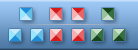


|
| ||||||||
|
|
Refresh Icon |
|
Icon sizes: 256x256, 64x64, 48x48, 32x32, 24x24, 16x16
File formats: ICO, GIF, PNG, BMP
Using Favicon ICO in web designing
Favicons are the latest rage in the world of web designing and a lot of site owners wonder if they absolutely need to include these little graphics on their online establishments; so here is some information on why you need to use Favicon ICO.There are eye catching concepts being introduced in the world of web designing almost every day; the freshest addition to this trend is the use of favicons. These small graphics render the allure of personalization and visual appeal to a website. If you haven't already incorporated favicons on in your web designing; here are some tips on how you can use these graphics on your website without any efforts
To begin with, you will should get a favicon image and create a new favicon icon file. There are several online ventures that sell favicon pictures in appropriate file formats You might also need to get an icon editor such as the Icon suite. Begin by trying your hand at a site that is not very important and does not see too much traffic so that you can master the use of favicons. You will also have to upgrade the website from HTML to CSS.
The next step is to open the image file of the favicon that you choose to use, there are numerous free editor software programs and also those that can be purchased for a negligible fee over the internet; these can be used to change pictures, create specific fonts, tests and more.
Regardless of the icon editor that you choose, you will see a function menu which can be used to choose the variety of options of favicons that meet your needs. If you are new to the icon editor, start with a single letter and proceed. The program will help you to pick the correct font type and then you can put the letter in the center of the icon field. Ensure that that the folder that is used to save the file is easy to spot. Also, it is recommended that you open a favicon file so that you can insert the different favicon ico files into it.
Once you have your favicon ready, log on to your website by using the administrator panel that comes with the hosting package. If your website has C-panel, life will be easier, this way you can upload new web pages with a mouse click using FTP. Also when using FTP, you can easily view the files available on your computer's hard drive as well as the files stored on the servers of the hosting provider. You will need to add a copy of the content into the root directory. You can use FTP to upload favicon files into the directory.
Finally copy and paste favicon file onto every web page on the site where you would like to have the favicon displayed. Of course, you can include your favicon on every single page on your website but you will have to include a script line on every web page. After completing this part of the procedure, you will have to store the page on your website and on your desktop.
And this is all there is to adding website icons to your project!
Do not underestimate the potency of these miniature pictures because they come in handy in establishing a brand name for your online business which will get more visitors to your online business.
Copyright © 2009-2022 Aha-Soft. All rights reserved.
|
